Tables of Contents
- What Are Smart Blinds?
- How Do You Control Them?
- Are They All The Same?
- Key Features of Smart Blinds
- The Hubs
- Smart Blinds Conclusion
What are Smart Blinds?
Smart blinds are window coverings with a gearbox and a “brain.” They connect to an app on your phone or a remote control through WiFi or Bluetooth. “Smart” means you can open or close blinds and shades on a schedule or via voice or app commands (“Alexa, please plunge me in darkness.”). In some cases, you can integrate the thermostat and sunlight, allowing a single command (“I’m awake”) to raise the blinds and turn up the heat. With a tap of the finger or a voice command, you can open or close the blinds no matter where you are!
How Do You Control Them?
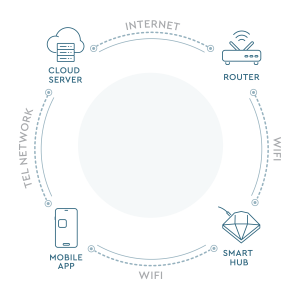 In addition to using a remote control, you can use an app such as Apple HomeKit (Siri), Amazon Alexa or Google Assistant to schedule when your blinds open or close throughout the day. For example, if your East-facing windows get blinding sun in the morning, you can time it so they close in the mornings and open up in the afternoons. Easy automation allows you to use the app to create schedules adapted to your routine scheduling on time or relative to the sun. Block or let light into your house to create the perfect ambiance by setting a schedule for a specific time or day or at sunrise/sunset with or without a time delay. For energy efficiency, automate your blinds to block the direct sunlight, and less air-conditioning will be necessary to freshen up your home. Set a schedule to open your blinds 30 minutes before the sunset and enjoy the view.
In addition to using a remote control, you can use an app such as Apple HomeKit (Siri), Amazon Alexa or Google Assistant to schedule when your blinds open or close throughout the day. For example, if your East-facing windows get blinding sun in the morning, you can time it so they close in the mornings and open up in the afternoons. Easy automation allows you to use the app to create schedules adapted to your routine scheduling on time or relative to the sun. Block or let light into your house to create the perfect ambiance by setting a schedule for a specific time or day or at sunrise/sunset with or without a time delay. For energy efficiency, automate your blinds to block the direct sunlight, and less air-conditioning will be necessary to freshen up your home. Set a schedule to open your blinds 30 minutes before the sunset and enjoy the view.
Are They All The Same?
Smart blinds come in a variety of styles. You can get cloth roller blinds, blinds with wooden slats or heat trapping honeycomb-style blinds. As with regular blinds, you can purchase smart blinds in a diverse selection of colors, fabrics and finishes to match your decor.
Key Features of Smart Blinds
There are three major features to look for when purchasing smart blinds:
1. First, decide the type of light filtering you need. Do you need blinds that are just thick enough to block some light, or blackout shades that can turn a room completely dark?
2. Second, for voice automation, go with a blind that works with your favorite assistant, such as Apple HomeKit (Siri), Amazon Alexa and Google Assistant.
3. Finally, see if the shades can be hardwired into your electrical system, run on batteries, or are solar. Hardwired shades are handy because you never need to worry about the batteries dying.
On the other hand, solar- or battery-powered shades will work during a power outage.
When ordering blinds for the first time, don’t forget – you must order a remote control and a hub.
The Hubs – Which One Is Right For You?
Maybe you’ve heard of motorized blinds, but you’re not yet convinced that they’ll bring significant value to your home. If that’s the case, it’s time to start thinking beyond the idea that automated shades are only useful for covering your windows.
Aside from adding tasteful aesthetic appeal to your living spaces, motorized window treatments offer fine-tuned lighting control, temperature control, privacy, energy savings, and an array of other benefits. Precise control of your shades is simple because you can set the blinds to the exact level you want using a smartphone app, handheld remote, or tablet.
Let us convince you that motorized blinds are the right choice for your home. Keep reading to learn more about what Blinds Chalet has to offer!
THE HUBS
Bali Smart Hub & App
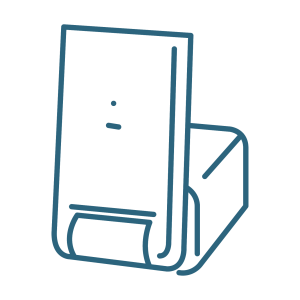 Bali smart window shades work whether you have just one heavy shade you’d like to motorize–or several you need to integrate into your smart home system–Bali Motorized Shades offers a simple, seamless solution that’s easy to control, power, and install.
Bali smart window shades work whether you have just one heavy shade you’d like to motorize–or several you need to integrate into your smart home system–Bali Motorized Shades offers a simple, seamless solution that’s easy to control, power, and install.
Connect Bali motorized shades with your gateway device or the Bali motorization app to control your shades on your phone or with your voice.
• Convenient mobile app for shade control with iOS or Android devices
• Controls any—and all—Bali Z-Wave Shades
• Intuitive and user-friendly
• Simple integration—no need for a third-party hub
• Connects with Z-Wave technology for broader in-home range
• Uses gateway device that connects the app to shades and devices like Amazon Alexa and Google Assistant
Bali offers three exciting ways to motorize your shades:
• App & Gateway – a whole home solution with phone or voice control;
• Z-Wave Motor – new, quiet, programmable remote;
• Motorized Wand – intuitive, 3-button wand that comes attached to the shade.
Bali Smart Hub Application Download Links
https://apps.apple.com/ae/app/bali-motorization/id1513891087
https://play.google.com/store/apps/details?id=com.homeautomation.bali&hl=en_US&gl=US
Neo Smart Hub & App
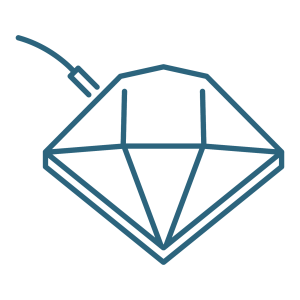 Neo smart window shades paired with the Neo Smart Hub, easy automation allows you to use the app to create schedules adapted to your routine scheduling on time or relative to the sun. Block or let light into your house to create the perfect ambiance by setting a schedule for a specific time or day or at sunrise/sunset with or without a time delay. For energy efficiency, automate your blinds to block the direct sunlight, and less air-conditioning will be necessary to freshen up your home. Set a schedule to open your blinds 30 minutes before the sunset and enjoy the view.
Neo smart window shades paired with the Neo Smart Hub, easy automation allows you to use the app to create schedules adapted to your routine scheduling on time or relative to the sun. Block or let light into your house to create the perfect ambiance by setting a schedule for a specific time or day or at sunrise/sunset with or without a time delay. For energy efficiency, automate your blinds to block the direct sunlight, and less air-conditioning will be necessary to freshen up your home. Set a schedule to open your blinds 30 minutes before the sunset and enjoy the view.
By integrating the Smart Controller to a voice assistant such as Alexa, Siri or Google Assistant, you can control your blinds using your voice.
Download the App:
Get started by downloading the free Neo Smart Blinds App from either Google Play or the App Store, creating an account, and following the setup instructions.
Create an Account:
Open the app and tap on Create Account. Enter a valid email address and a password. Choose the same setup code written on the Smart Controller instructions. Tap on Create Account to finalize the process and be able to sign in.
Neo Smart Blinds Application Download Links
https://apps.apple.com/us/app/neo-smart-blinds/id1046912127
https://play.google.com/store/apps/details?id=com.neosmartblinds.app&hl=en_US&gl=US
Pulse 2 Smart Hub & App
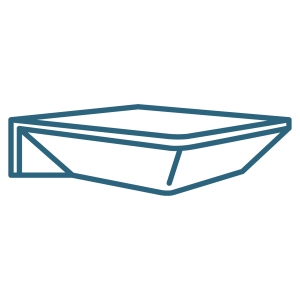 The Pulse 2 smart window shades we offer work with latest Pulse 2 app works on any smart phone or tablet device to provide effortless control of automated motorized shades, whether you are home or away. Easily personalize the daily routine of shades organizing them by room, grouping them by scenes and automating them with timers. With over 70 unique icons, customize your shades to suit your individual lifestyle and home. Set up routines to control your smart shades at sunrise and sunset and Pulse 2 Hub will synchronize with your time zone, dynamically shifting the movement of your shades around your local daylight hours. Waking up with natural daylight enhances our sleep/wake cycle and eliminates alarm devices, offering a more natural way to live. Your body will dictate when it’s time to start the day and in turn ensure a goods nights sleep. Using daylight also aids to reduce energy consumption; keep your lights switched off and control how much light enters your home all year round to maintain optimal temperature control.
The Pulse 2 smart window shades we offer work with latest Pulse 2 app works on any smart phone or tablet device to provide effortless control of automated motorized shades, whether you are home or away. Easily personalize the daily routine of shades organizing them by room, grouping them by scenes and automating them with timers. With over 70 unique icons, customize your shades to suit your individual lifestyle and home. Set up routines to control your smart shades at sunrise and sunset and Pulse 2 Hub will synchronize with your time zone, dynamically shifting the movement of your shades around your local daylight hours. Waking up with natural daylight enhances our sleep/wake cycle and eliminates alarm devices, offering a more natural way to live. Your body will dictate when it’s time to start the day and in turn ensure a goods nights sleep. Using daylight also aids to reduce energy consumption; keep your lights switched off and control how much light enters your home all year round to maintain optimal temperature control.
Pulse 2 Smart Hub Application Download Links
https://apps.apple.com/us/app/automate-pulse-2/id1460852253
https://play.google.com/store/apps/details?id=com.rolleaseacmeda.automatepulse&hl=en_US&gl=US
Homemate Smart Hub & App
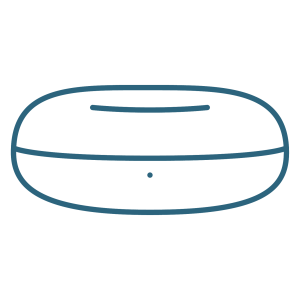 The HomeMate smart window blinds we offer are part of a brand new smart home platform that lets you easily control, monitor, and secure your home from anywhere in the world. Start with connected HomeMate Hub and add as many connected switches, sockets, locks, sensors and more to create a smart home that matches your unique personality.
The HomeMate smart window blinds we offer are part of a brand new smart home platform that lets you easily control, monitor, and secure your home from anywhere in the world. Start with connected HomeMate Hub and add as many connected switches, sockets, locks, sensors and more to create a smart home that matches your unique personality.
With smart home platform HomeMate, you can many controls as follow.
• Control and manage all kinds of devices like curtains, air conditioners, TV, lights, switches, sockets and etc in one APP.
• Create different scenes to control multiple devices.
• Make ‘If this then that’ synchronizations scenario.
HomeMate offers super fast configuration and simple interaction. It is extremely easy to add devices and start to use it with it’s user-friendly interaction design. HomeMate also offers real-time feedback and message pushing, with the ability to remote check the device status and receive message notifications.
Set-Up and Use of the Smart Hub
• Go to Google Play or the iPhone App Store and search for Homemate – download the App to your smart phone and/or tablet.
• Create an account on the App by signing up using your email address as the Login account ID, and then set a password as instructed.
• Create a new Family Name for your account.
Connect the Smart Hub to the App as follows:
• Tap ‘+’ on the top right of the App screen.
• Choose “Smart Hub” menu.
• Now Stop – DO NOT press “Next” until the Hub is connected to your WIFI network.
• Please make sure firewall or network ports are not restricting the Hub from connecting to your WIFI.
• Power ‘on’ the Hub and keep holding the central button until the light flashes in Red.
• Now tap “Next” on the App – the Hub will search for an available WIFI signal.
• Input the password for your WIFI – the Hub will connect to your WIFI and will be added to the App.
Pairing Motor(s) to the App:
• Tap the Allone Pro menu – and then tap Add Motor Device menu.
• Choose “Curtain Motor”
• Choose “A-OK Motor”
• Put the motor in Programming Mode: Press the PROGRAM button until the motor beeps and the shade oscillates – then tap “Pairing” on the App screen – the motor will oscillate twice when it receives a signal from the Hub – tap “Response” – the motor can now be controlled by the App.
• Pair all motors the same way.
• Name each shade/motor by tapping “Settings” on the App – choose the shade style – name the shade.
Controlling Your Motorized Shades Using Amazon Echo Devices
Set up a HomeMate account
• Go to Google Play or the iPhone App Store and search for Homemate – download the App to your smart phone and/ or tablet.
• Create an account on the App by signing up using your email address as the Login account ID, and then set a password as instructed.
• Create a new Family Name for your account.
• Log into the Amazon Alexa app, tap the menu icon, and then click “Skills”.
• Type in “HomeMate”, and then tap the “Search” icon, choose “HomeMate ORVIBO”
• Connecting HomeMate with Alexa:
• Tap the “Enable” icon, login with your HomeMate account and tap “Authorize”.
• When Alexa is successfully linked with HomeMate, close the acknowledgement window and return to the Alexa app and run “Discovery”; Tap “Discover Devices”.
• The name of each device is the same as in the device list of your HomeMate app
Voice Commands, Example:
• “Alexa, open kitchen shade one”
• “Alexa, close bedroom shades”
Using Google Home (Connected Home Assistant)
Set up a HomeMate account
• Go to Google Play or the iPhone App Store and search for Homemate – download the App to your smart phone and/ or tablet.
• Create an account on the App by signing up using your email address as the Login account ID, and then set a password as instructed.
• Create a new Family Name for your account.
• Login to the Google Home app and tap “Menu”.
• Tap “Home Control”
• Tap “Devices”
• Select “HomeMate” and sign-in with your HomeMate account
• Tap “Done”
Assign devices to rooms – this is optional, but makes voice commands easier
Homemate Smart Hub Application Download Links
https://apps.apple.com/us/app/homemate/id1523019751
https://play.google.com/store/apps/details?id=homemate.smart&hl=en_US&gl=US
Pro Hub Smart Hub and App
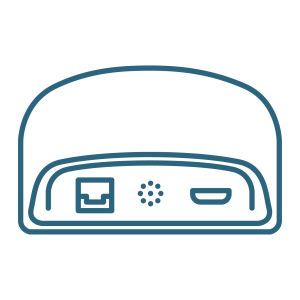 Pro Hub smart window shades with the Pro Hub brings simple-to-program automation capabilities to remote control motorized shades. Hubs operate through your wi-fi network and allow shade operation through smart phone and smart home technologies. The Pro Hub pairs seamlessly with Amazon Alexa and Google Home to bring voice control to your shades. The Pro Hub offers additional Internet connectivity options and can be connected directly to routers with an Ethernet cable, making it compatible with all Internet speeds and Fiber Optic Internet. For customers who prefer wireless connections, the Pro Hub can also be paired through 2.4 GHz wifi signals.
Pro Hub smart window shades with the Pro Hub brings simple-to-program automation capabilities to remote control motorized shades. Hubs operate through your wi-fi network and allow shade operation through smart phone and smart home technologies. The Pro Hub pairs seamlessly with Amazon Alexa and Google Home to bring voice control to your shades. The Pro Hub offers additional Internet connectivity options and can be connected directly to routers with an Ethernet cable, making it compatible with all Internet speeds and Fiber Optic Internet. For customers who prefer wireless connections, the Pro Hub can also be paired through 2.4 GHz wifi signals.
Set Up
Install Connector Hub
1. Your Pro Hub can operate up to 30 shades on one floor at a distance of up to 100 feet. Install your hub in an open location to avoid losing the connector signal. For homes with shades on multiple floors, we suggest ordering one hub per floor.
2. To install the Connector Hub, plug the cable into the connector port and then into the wall. The hub is receiving power when the LED light on the hub face shines red.
Download Connector+ and Set up Hub
1. Search for Connector+ in your App or Google Play Store and download to your mobile device.
2. Open Connector+ once download is complete and set up your account following the app instructions.
3. First time users will need to pair the Connector Hub to the app. Hubs are set up by using your wi-fi connection. Follow the instructions in the app to complete the set up. The hub is successfully connected to wi-fi once the LED light on the face of the hub shines blue. If you receive an unsuccessful pairing on your first attempt, repeat the setup instructions until the pairing is successful.
Quick Add
Click the + icon at the top of Connector+ home screen to access a shortcut for adding a new room, device, scene or timer.
Set Up: Rooms, Devices, Scenes & Timers
Step 1: Add Rooms
• Begin Connector+ app set up by creating rooms in your app.
• Tap the QUICK ADD menu on the Connector+ home screen to access the add rooms function.
• To add a room, enter room name and add room photo.
• Once a room is added, it can be accessed from the Connector+ home page.
Step 2: Add Devices (shades)
Please note Connector+ refers to shades as devices.
• Tap the Quick Add menu on the Connector+ home screen to access the add devices function and then select add general device.
• Follow the app instructions for pairing your shade.
• Shades can be accessed within their rooms by tapping the room photo on the Connector+ home screen.
Step 3: Add Scenes & Timers
• Tap the QUICK ADD menu on the Connector+ home screen to access the add scenes/timers function.
• Add scenes to create shade groups. Scenes can be added by tapping ADD NEW SCENE.
• Create the scene by adding scene name and selecting a scene picture. You can then add devices to the scene and set openness.
• Timers can be added to shade scenes or individual shades by tapping ADD NEW TIMER on the QUICK ADD menu and adding timer settings.
• Scenes and Timers can be accessed on the Connector+ home screen.
Pro Smart Hub Application Download Links
https://apps.apple.com/us/app/connector/id1344058317
Why Buy Smart Blinds?
Bottom line: Smart shades and blinds save energy and make life so much more convenient. They’re a huge help with those windows that are not easily accessible, are tall or high up and difficult to reach, or if you have an abundance of windows in your home. Like regular window treatments, smart blinds offer privacy, allow you to control the amount of outdoor light coming into your home, and may provide some relief to your energy bill by blocking out heat from the sun. And, just like typical window coverings, smart blinds come in a variety of styles, fabrics, and designs.
Having smart blinds can definitely be a worthwhile investment in the comfort and efficiency of any home as well. Rooms with lots of windows that need to be opened and closed regularly can benefit from motorization, saving you both time and personal energy. Smart shades and blinds can help you save energy by alternately blocking or allowing in light based on the season or time of day, and they are especially useful for people with mobility issues. The real question is – why would you NOT buy them?

